Console Login
Logging into AWS Event Engine
This section is applicable only to workshops leveraging an AWS account via the AWS Event Engine service. Alternatively, you can use an AWS Account with IAM Administrator privileges. If you already have an AWS account, and have IAM Administrator access, you can log in using those credentials and then skip ahead to Region Selection .
To complete this workshop, you are provided with an AWS account via the AWS Event Engine service. You will find a 12-digit hash at your table - this is your unique access code.
➡️ Step 1: Open AWS Event Engine.
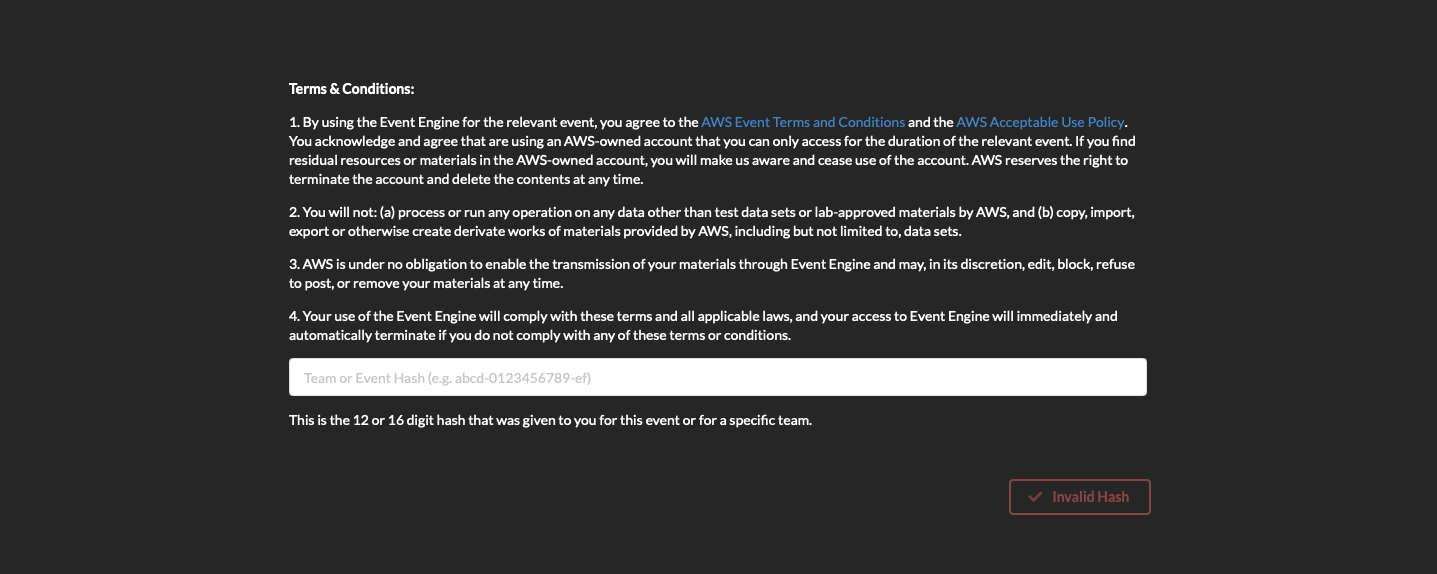
➡️ Step 2: Enter the hash code ( Check with session moderator ) and click the green login button. Accept Terms & Login.
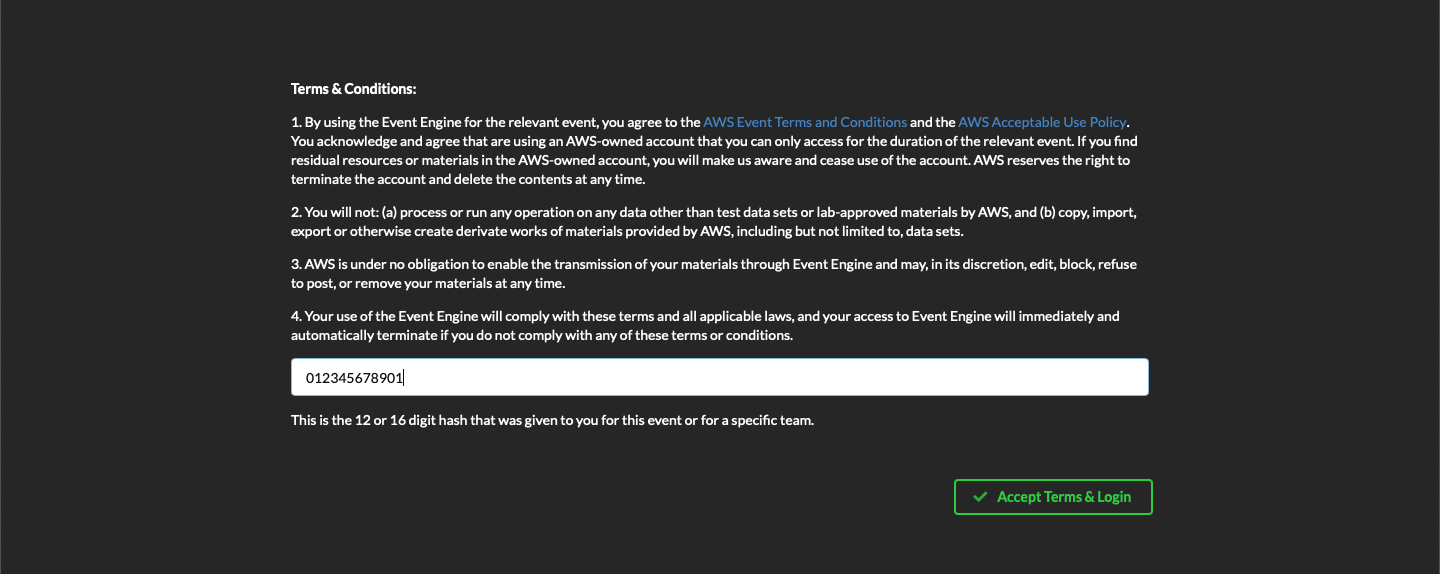
➡️ Step 3: Choose AWS Console, then Open AWS Console.
This account will expire at the end of the workshop and the all the resources created will be automatically deprovisioned. You will not be able to access this account after today.
Region selection
Once you have logged in to the AWS Console, you should make sure the appropriate region is selected. This workshop lab guide supports the following regions:
- US East (N. Virginia) us-east-1
If using AWS Event Engine, you should use the region provided by the workshop host(s) for the entirety of this workshop as other regions will not be functional or you may encounter unexpected errors.
➡️ Step 4: Select the assigned region in the top right corner of the AWS Console.

✅ Now have now logged in to the AWS Console and selected your region. Lets continue by setting up a Cloud9 environment so that we can run some AWS commands from the command line.